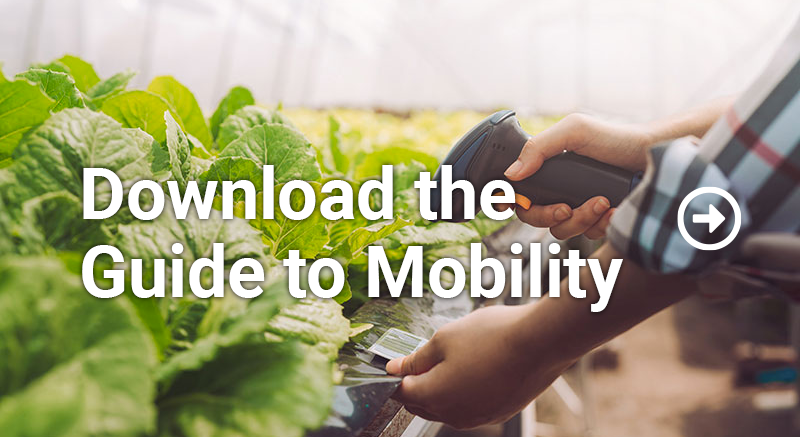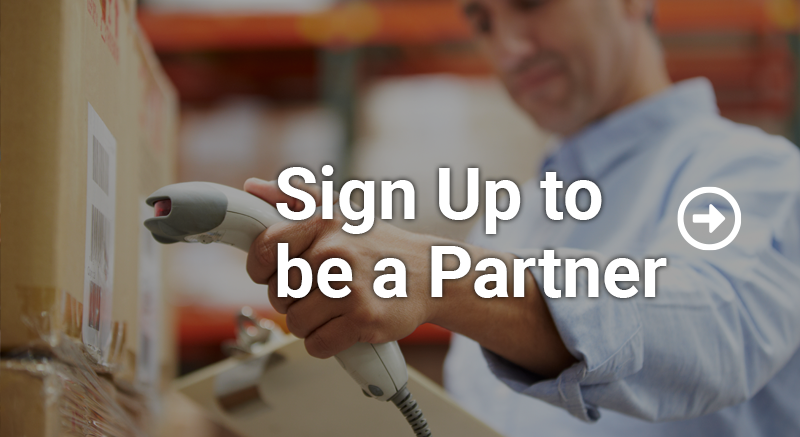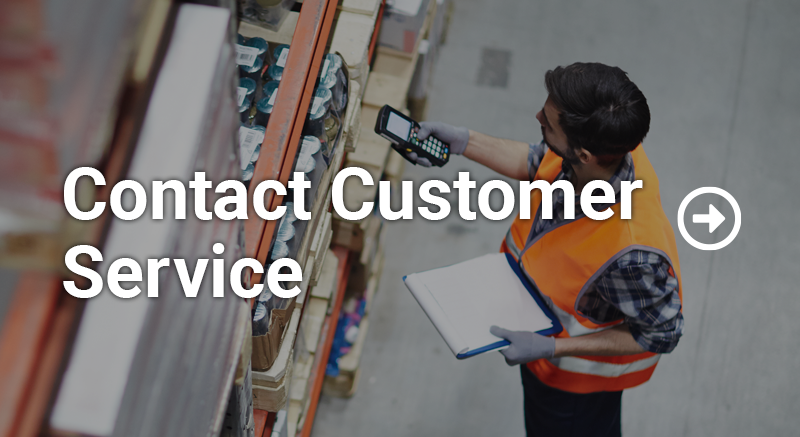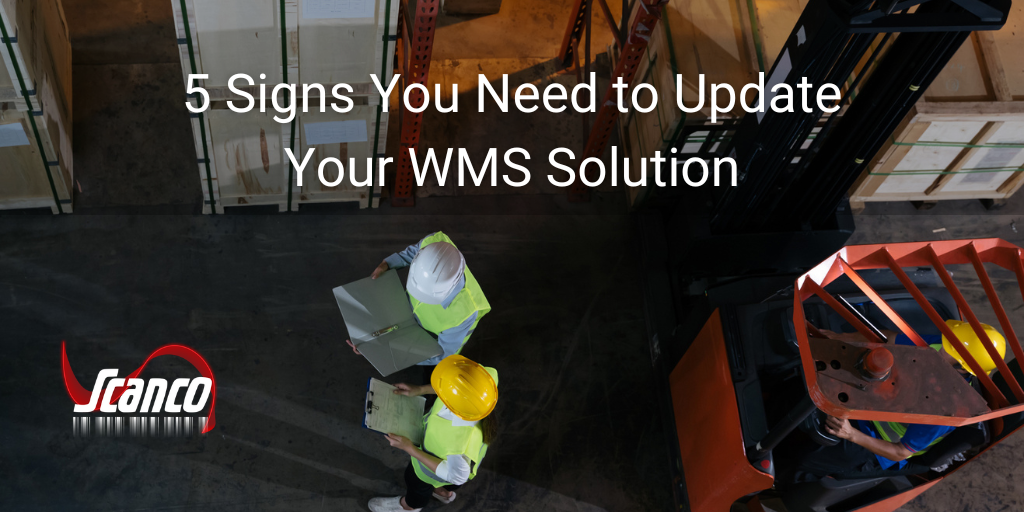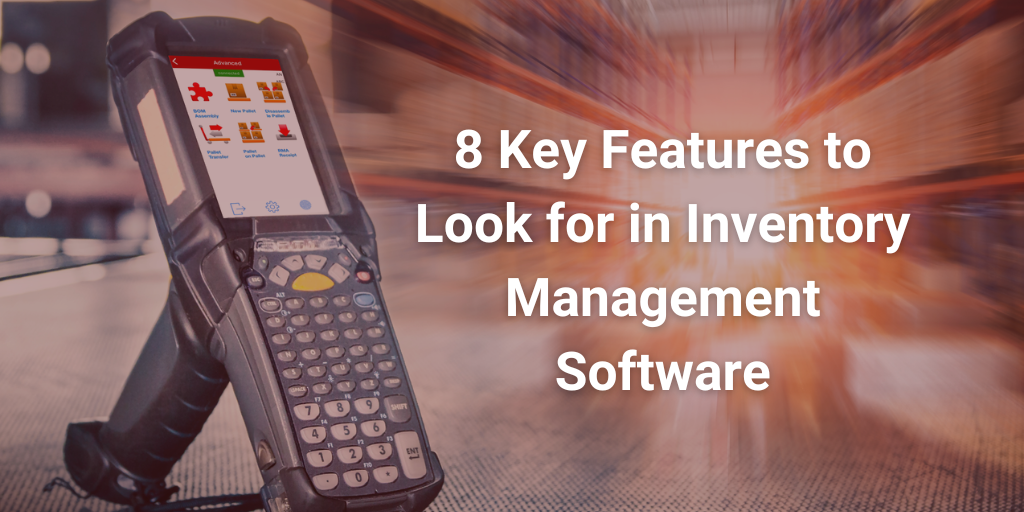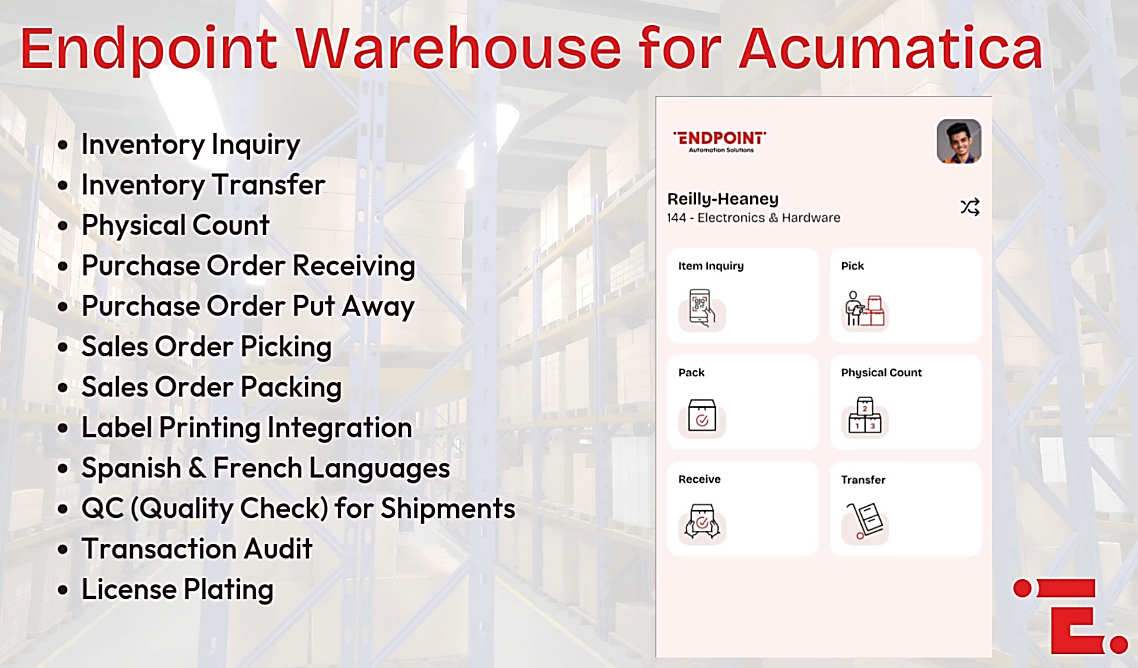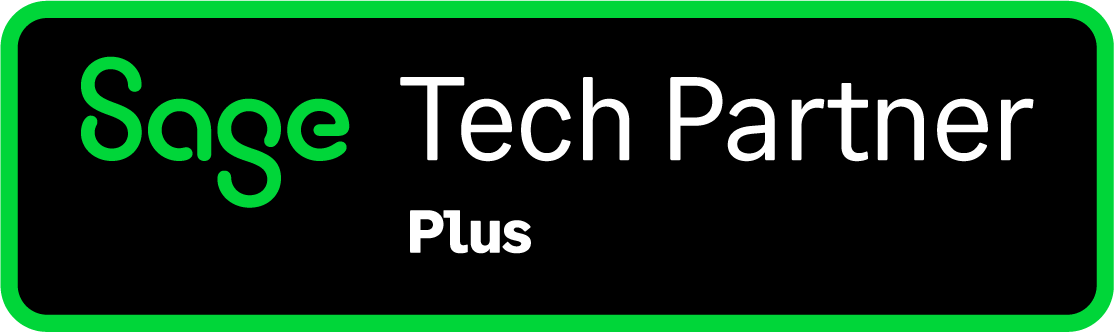March 5th 2025 10:26:27 AM
How to Set Up an Inventory Tracking System
November 15th 2022 11:00:00 AM
Suppose you are operating a small business and you haven’t set up an inventory tracking system yet. In that case, we want to tell you there isn’t a perfect way to manage your inventory, and the best way to do it is to work best for your company’s needs. There are several pitfalls that business owners can run into, and we want to help you avoid them.
Steps to Setting Up an Inventory Tracking System
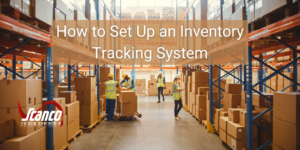
The following suggestions will help you set up a system that will get you off on the right path to getting and staying organized.
1. Label All Storage Locations in the Warehouse
If the items can be placed somewhere in the warehouse, then they need to be named and labeled. If these locations are not clearly marked, then it’s possible that items may be placed in the wrong location when they are unpacked. Your team members will end up losing time looking for things in areas that are being called more than one name.
Make sure your location labels are clear and easy for your team members to read. They should also show whether they are referring to the shelf or bin above or below the label using arrows or another indicator.
2. Use Unique Descriptions for Your Items
Each item you carry should have a detailed description. Without this detail, your sales and customer service representatives may have difficulty answering questions about whether you have a specific item in stock.
Many companies use item numbers that are relatively short—they are only five or six digits long. This option makes it easier to search inventory, fill orders, filter results, and search through reports.
3. Keep Units of Measure Outside of Descriptions
The units of measure for the items you carry matter. However, they should be tracked separately from the product description and the number of units you have in stock.
To keep things simple, use lowercase abbreviations for units of measure (unless it will confuse the meaning). For example, use lb. for pound and ea. for each.
Try to avoid using more than one measurement with the same meaning. Instead of using ea. and pc. (piece), choose one and stick with it.
Use one unit as both singular and plural forms of the term. Instead of using pallet and pallets as units, establish one unit of measurement called pallet(s) that can be used for any quantity.
When you use consistent units of measurement, it is much easier to understand how much you are currently carrying in stock, the quantities you are shipping, and the amount you are ordering. Reports will look clean and be much easier to interpret. Choose a specific list of abbreviations and use them throughout the company.
4. Conduct an Initial Stock Count
At this point, you’ll want to conduct a stock count and load the data into your inventory software. Keeping track of your inventory using pen and paper or relying on spreadsheets to stay up to date isn’t efficient enough, given the speed of modern business.
A good inventory software package makes it easier to track how much you have in stock at any time. You’ll know which items are selling well and which ones take longer to move. It also makes ordering products easier since you will have data readily available to show you how often you need to replenish your stock.
5. Train Team Members About Your Inventory Tracking System
The employees who work with your inventory and use the system are vital in keeping it moving correctly. These team members need the proper training to know what to do when items arrive at the warehouse, how to sort them, and how to put them away correctly. It’s a good idea to write down your policies to make them clear for all employees, even if you only have a few team members working in this capacity.
Suppose your team members aren’t consistent when they put inventory away on shelves or in bins. In that case, the inventory tracking system you’re trying to set up isn’t working very well.
Sage 100 Warehouse Automation: Say Goodbye to the Clipboard and Hello to an Inventory Tracking System
Scanco WMS Essentials integrates seamlessly with Sage 100. You won’t need to use pen and paper anymore to count stock or wait for a data entry operator to input figures into Sage to track your inventory. Your team members will scan barcodes to look up items in the warehouse and send the counts in real time to Sage 100. The process is much faster than conducting a manual count; barcoding increases your team’s inventory counting speed by up to 75%. It also eliminates human error due to counting issues and data entry blunders. WMS Essentials can be used with native iOS and Android devices.
Your team members will find that WMS Essentials is easy to learn and use. It makes physical count, cycle counting, advanced item inquiries, and shipping/invoice data entry easy and convenient. Other features of this option include inventory receipts, quick picking (picking without BIN logic), and inventory transfers.
Suppose you want to automate your warehouse and set up an inventory tracking system. In that case, WMS Essentials is a great place to start. As your business grows, Scanco can show you scalable warehouse inventory solutions that will continue to meet your needs. We offer options to suit businesses of all sizes, from small companies to enterprise operations.
To discover more about Scanco’s Sage 100 Warehouse Automation, contact us online or call (330) 645-9959 to make an appointment with a Scanco Solutions Expert today.